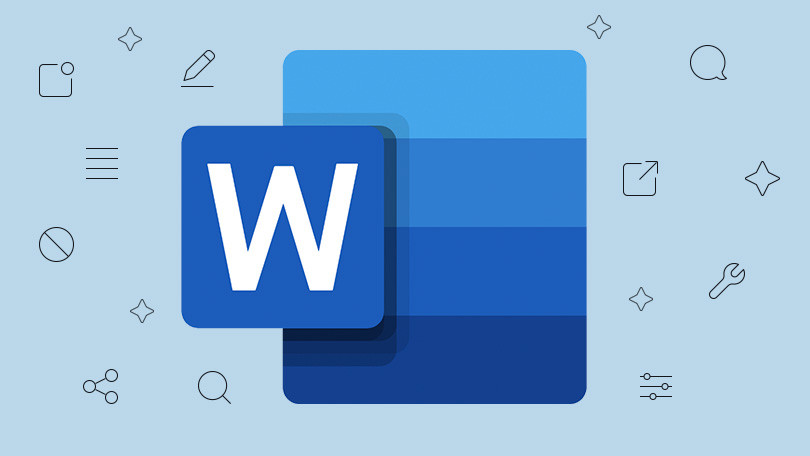
Working with documents has become easier thanks to cloud technology. People no longer need to rely only on heavy desktop software to write, edit, or share files. Instead, lightweight tools available in the browser make the process simple and flexible. One of the most popular platforms is Word Online, a free version of Microsoft Word that runs entirely on the web.
Step 1: Accessing the Platform
Getting started is quick and requires only two things: a Microsoft account and internet access.
- Open your browser (Chrome, Edge, or Firefox all work well).
- Go to Office.com.
- Sign in with your Microsoft account. If you don’t have one, you can register for free.
- Select the Word icon to launch the editor.
This easy access means you can use the tool even on a borrowed computer or a shared device, without the need for installation or setup.
Step 2: Creating a New Document
When the Word Online editor opens, you’ll see two main options:
- Blank Document – start from scratch with a clean page.
- Templates – choose a ready-made layout for resumes, cover letters, reports, or school assignments.
Templates save time, especially for beginners who don’t want to worry about margins, fonts, or spacing. For example, if you’re applying for jobs, you can pick a polished resume template and simply fill in your information.
Step 3: Editing and Formatting Tools
According to the layout, one would also make it easy for those who have used Word before. The best about the toolbar is that it gives everything:
- Adjust fonts, colours, and sizes
- Insert tables, images, and hyperlinks
- Organise text with headings and bullet points
- Add comments for feedback
For a school essay, you can use headings for each section, insert footnotes, and even add images. For business documents, you can format text into columns or insert tables for data. These features are more than enough for most daily needs.
Step 4: Sharing and Collaboration
One of the most impressive strengths of the Word Online is real-time teamwork.
- Click Share in the top-right corner.
- Enter the email addresses of colleagues, classmates, or friends.
- Decide whether they can only view the file or also edit it.
Once others join, you’ll see their edits instantly. Each contributor is highlighted with their name, so everyone knows who is working on which part. For group projects, this feature saves hours of back-and-forth emails.
Step 5: Saving and File Management
Unlike old-fashioned tools, where you had to press save constantly, here everything is stored automatically. Each change is synced to OneDrive.
You can:
- Rename files easily at the top of the page
- Organise them into folders inside OneDrive
- Download copies in .docx or PDF formats for offline use
This system stores your files in ways that are safe and has access even in case your device fails and something past your expectations.
Step 6: Working Across Devices
Another big benefit of Word Online is cross-device compatibility. You can:
- Begin writing on a desktop at school
- Continue editing on a tablet at home
- Make final changes on your phone before sending it
Since everything is cloud-based, you never need to carry storage devices or worry about version mismatches. Students, freelancers, and office workers all benefit from this flexibility.
Step 7: Common Mistakes to Avoid
Beginners sometimes expect too much from the platform. Here are common pitfalls:
- No Offline Access – it only works with the internet.
- Absence of Advanced features: such features as macros and advanced layouts are not provided.
- Marking of the wrong sharing settings: Before sending the links to others, it is always necessary to check the rights.
These are things to be avoided in trying to have an easy time.
Step 8: Advanced Tips for Better Use
Once you are comfortable with the basics, you can explore some advanced tricks:
- Use keyboard shortcuts (Ctrl+B for bold, Ctrl+Z to undo) to work faster.
- Take advantage of version history in OneDrive to recover older drafts.
- Insert comments instead of typing edits directly when reviewing someone else’s work.
These small habits can make your workflow more professional and organised.
Step 9: Security and Privacy
Storing documents online is an issue of concern to many users. The site applies the use of the Microsoft cloud security system to secure the files.
- Use strong passwords on your Microsoft account.
- Avoid sharing sensitive documents with unrestricted links.
- Enable two-step verification for added protection.
By following these steps, you can enjoy convenience without risking privacy.
Step 10: Alternatives to Word Online for More Features
This web-based version is stable; however, it has its limits. Additional features might be desired by people who require offline editing or other formatting. Another good substitute is WPS Office.
WPS Office includes:
- Free online word processing that works on any device
- A full desktop suite with advanced functions
- Strong compatibility with Word file formats
- Collaboration tools for both individuals and teams
This makes it a flexible choice for professionals and students who want more power than the free web app provides.
FAQs
1. Do I need to pay to use Word Online?
No, it is free with a Microsoft account. Premium options are available with Microsoft 365.
2. Can I edit documents offline?
Not with the browser version. For offline work, use the desktop app or WPS Office.
3. How do I make sure my file is saved?
Every keystroke is saved automatically in OneDrive.
4. Can multiple people work together on one file?
Yes, real-time collaboration allows several users to edit at the same time.
5. Does it work on mobile devices?
Yes, you can edit through your mobile browser or dedicated apps.
Conclusion
Word online is not hard to learn how to use. A browser and an internet connection are all you require to create, edit and share documents without difficulties. Word Online will be one of the most convenient tools in daily writing since users will be able to use it with different devices, have the possibility to work on the same document in real-time and with auto-saving. The proposal is broad to students, freelancers, and professionals, though this has its limits. As add-ons to the free version of the software, WPS Office offers additional functionality and offline support to its users. With these tips, you are able to work in the cloud faster, smarter and easier.





















