Can’t Format SD Card to FAT32? Learn How to Do It Properly

When you can’t format SD card to FAT32 on Windows because the formatting option doesn’t materialize, it could be because the card is larger than 32GB. This can be exasperating, especially when you want to format a larger card to FAT32 so it can be compatible with devices such as cameras, game consoles, or smart TVs.
But why can’t Windows format large cards to FAT32, and is there any workaround to that restriction? In this post, we’ll tell you why Windows has this limitation and share the proper way to format a memory card to FAT32 on both Windows and Mac!
Part 1: What is FAT32 and Why Use It?
FAT32 (File Allocation Table 32) is a file system brought up by Microsoft in 1996 as a refinement of FAT16. A file system is a collection of rules that informs storage devices, such as an SD card, on how to store and organize data.
Although FAT32 is old, it is used solely due to its compatibility with most operating systems, game consoles, and USB-compatible gadgets. It is simple and quick for small drives up to 32GB, and is convenient to transfer files between systems, without additional software.
Part 2: Why You Can’t Format SD Card to FAT32 on Windows?
If you can’t format SD card to FAT32 in Windows, you’ve likely hit the 32GB limit. This wasn’t a true technical limit of FAT32 but a choice Microsoft made in the late 1990s. At the time, drives were tiny, around 16MB. So, an engineer set 32GB as a “safe maximum” for FAT32, partly to push users toward NTFS, which was better for large drives.
But in 2024, Microsoft finally removed the artificial 32GB restriction in Windows 11 (Insider Preview Build 27686). Now, drives up to 2TB can be formatted as FAT32 using command-line or third-party tools on Windows. However, the graphical Disk Management tool and File Explorer still retain the old limit for now, if you want to format SD card to FAT32, which is of 32GB. But third-party tools or other systems like macOS have always been able to format large SD card to FAT32.
Part 3: How to Format SD Card to FAT32 on Windows 11/10/8/7?
Here’s how to format SD card to FAT32 on Windows 11/10/8/7 in 5 ways. Pick an option based on whether the card is 32GB or more:
Option A: Use a Dedicated FAT32 SD Card Formatter
If you want to know how to format 64/128 GB SD card to FAT32, employ a dedicated free FAT32 SD Card Formatter like the 4DDiG Partition Manager. The tool is not only for formatting small or large-sized SD cards, but also supports other external or even internal disks as well. Here’s its complete function profile:
- The tool can repair, recover, or restore lost partitions from drives.
- It can also back up files in one click from your SD card, so you can restore them later.
- This formatter can convert MBR to GPT for upgrades without data loss.
- You can also resize, split, create, erase, or format partitions to manage space (remove recovery partition supported).
Here’s how to format SD card to FAT32 on Windows 11/10/8/7 with this formatter:
Step 1: Plug your SD into your computer for formatting. Next, execute the formatter tool on your computer. Then, choose “Partition Management.”
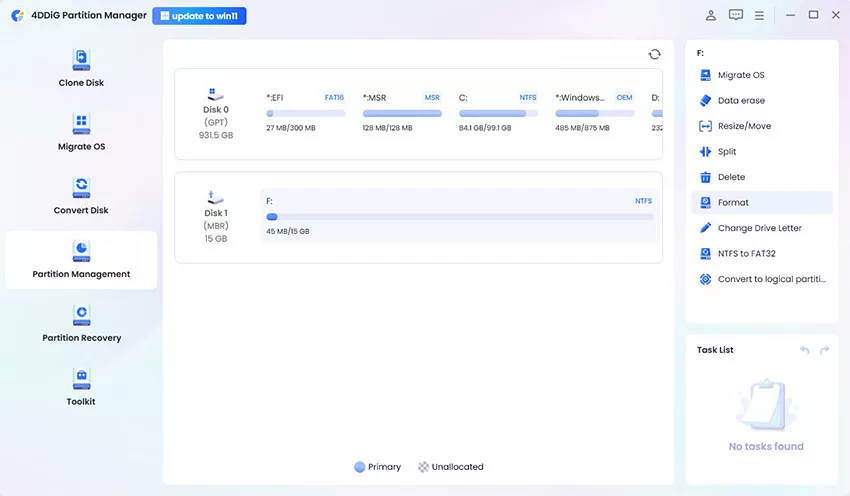
Step 2: Pick your SD card. Hit “Format.” Choose FAT32 as the file system. Then, set a volume label. Hit “OK.”
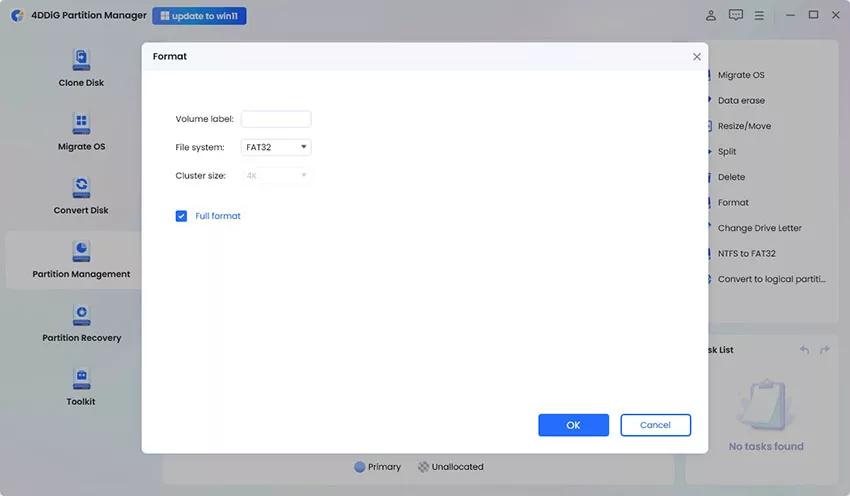
Step 3: Wait for the formatting procedure to finish. Your SD card will be formatted to FAT32.
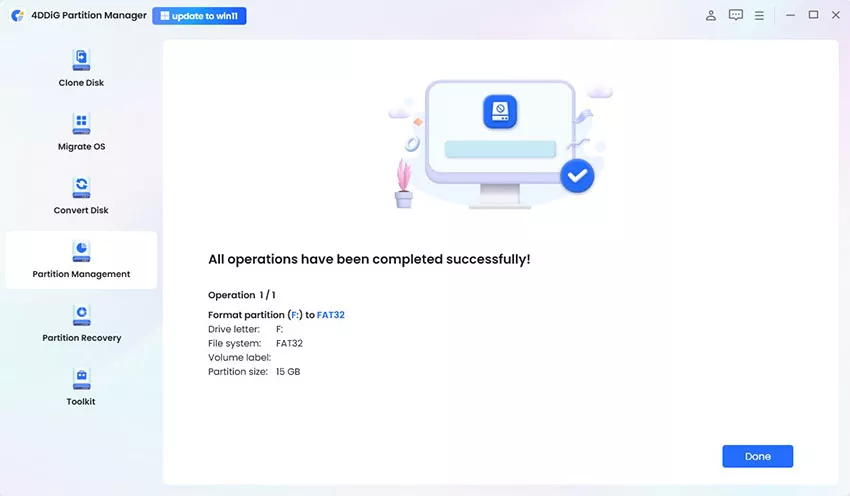
Option B: Format SD Card to FAT32 by FAT32 Format Tool
You can also employ the “GUIFormat” FAT32 SD Card Formatter, which is a free portable tool to format large SD card to FAT32 (64GB or 128GB SD). It’s easy to use with a simple interface, supports quick formatting, and even lets you adjust cluster size while showing drive details.
Here’s how to format 64/128 GB SD card to FAT32 with this tool:
Step 1: Plug your SD into your computer for formatting. Download the GUIFormat tool from “Ridgecrop Consultant.” Then, execute it.
Step 2: Choose your SD card. Then, add a label to it if needed. Pick “Quick Format.
Step 3: Next, click “Start.” The GUIFormat tool will format SD card to FAT32.
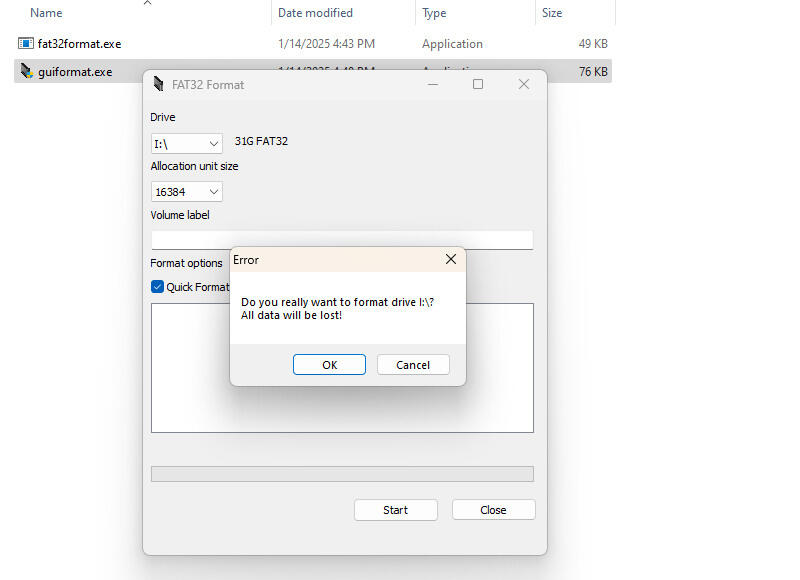
Option C: Format SD Card to FAT32 Using PowerShell
In case you do not want to use a third-party utility to format large SD card to FAT32 you can employ Windows embedded PowerShell. It will put you more in control of the formatting process by allowing you to specify such options as file system type, cluster size, and volume label. But this method will require your technical skills as well as it consumes time. The following is how to format 64/128 GB SD card to FAT32 using PowerShell:
Step 1: Plug your SD into your computer for formatting. Press the “Windows + X” keys. Then, execute the “PowerShell (Admin).”
Step 2: Type the following command. Hit “Enter” afterward:
- format /FS:FAT32 [drive letter] (Place the drive letter of your SD card reader).
Option D: Format SD Card to FAT32 via File Explorer (Only for ≤32GB)
When the SD card you have is less than or equal to 32 GB, you can use Windows-embedded File Explorer to format the card to FAT32. However, it does not include advanced formatting. Here’s how to format SD card to FAT32 on Windows 11/10/8/7 with File Explorer:
Step 1: Plug your SD into your computer for formatting. Then, open “File Explorer.”
Step 2: Right-click your SD card. Tap “Format.” Choose FAT32 as the file system.
Step 3: Tick mark “Quick Format”, untick it if you want a complete format. Hit “Start.”
Step 4: Hit “OK.” This is to confirm the warning that all files will be erased. After this, your SD card will be formatted.
Option E: Format SD Card to FAT32 with Disk Management (Only for ≤32GB)
Another means of formatting your less than or equal to 32GB card is Windows-embedded software such as Disk Management. It’s capable of repairing any corruption problems and restoring the usability of a card during formatting. The following is how to format SD card to FAT32 on Windows 11/10/8/7 using Disk Management:
Step 1: Plug your SD into your computer for formatting. Right-click the “Start” button. Then, execute “Disk Management.”
Step 2: Right-click your SD card. Next, tap “Format.” Adjust volume label, file system (FAT32), and unit size.
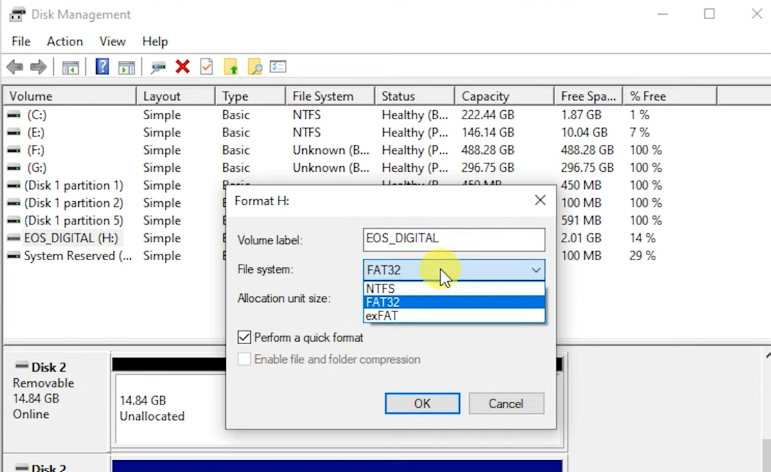
Step 3: Choose “Quick Format” or not as per your needs. Hit “OK.”
Step 4: Confirm the warning that all data will be erased, and your memory card will be formatted in a few minutes.
Part 4: How to Format SD Card to FAT32 on Mac?
If you want to learn how to format SD card to FAT32 on Mac, especially a card of more than 32GB, you can do so without any problem. This is because there are no limitations for size or file systems on a Mac. You can employ Disk Utility, a Mac-embedded utility for formatting the memory card. Here’s how to format SD card to FAT32 on Mac using it:
Step 1: Plug your SD into your Mac for formatting. Then, open “Finder.” Choose “Applications.”
Step 2: Head to “Utilities.” Next, execute “Disk Utility.” Select the SD card from the sidebar.
Step 3: Hit “Erase.” Afterward, enter a name. Then, choose “MS-DOS (FAT)” for the format. Pick “Master Boot Record” for the scheme.
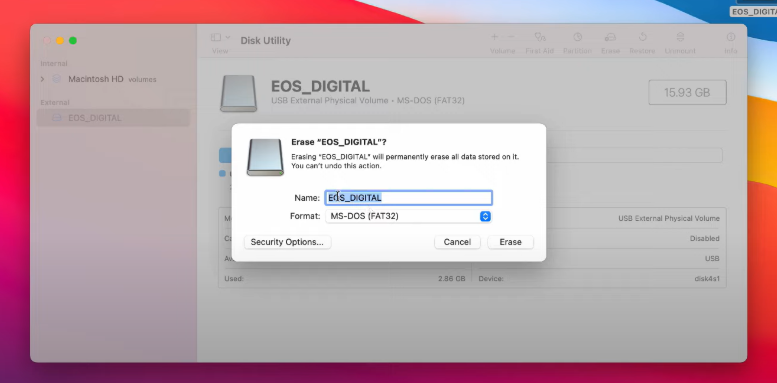
Step 4: Tap “Erase” again. Confirm the warning. Hit “Done.” That’s how to format SD card to FAT32 on Mac.
Final Words
The FAT32 file system is still widely used for formatting drives because it’s compatible with almost all systems, consoles, and devices. While you believe you can’t format SD card to FAT32 on Windows that is larger than 32GB due to limitations, third-party tools and PowerShell allow that. But for cards smaller than 32GB, you can use File Explorer or Disk Management.
However, 4DDiG Partition Manager is the most premium choice for formatting internal/external devices to FAT32 without file size restrictions. It also boasts other features like partition recovery, system migration, and disk management. Last but not least, there are no file size restrictions for formatting a larger than 32GB card to FAT32 on Mac.




















