TikTok is now regarded as among the most innovative outlets of video content that is short in nature. Your reels cannot leave a mark unless they are stuffed with brilliant visuals, appealing audio, and smooth editing. That is where CapCut Desktop Video Editor comes to the rescue. The ease of use and its ability to offer strong features, such as a voice changer, transitions, filters, and effects, enable users to create reels that are noticed and cannot be abandoned.
In this article, we will look at how to edit a TikTok reel using CapCut in 5 clear steps. By the end, you will understand how to do this process of taking raw clips and turning them into a trendy reel.
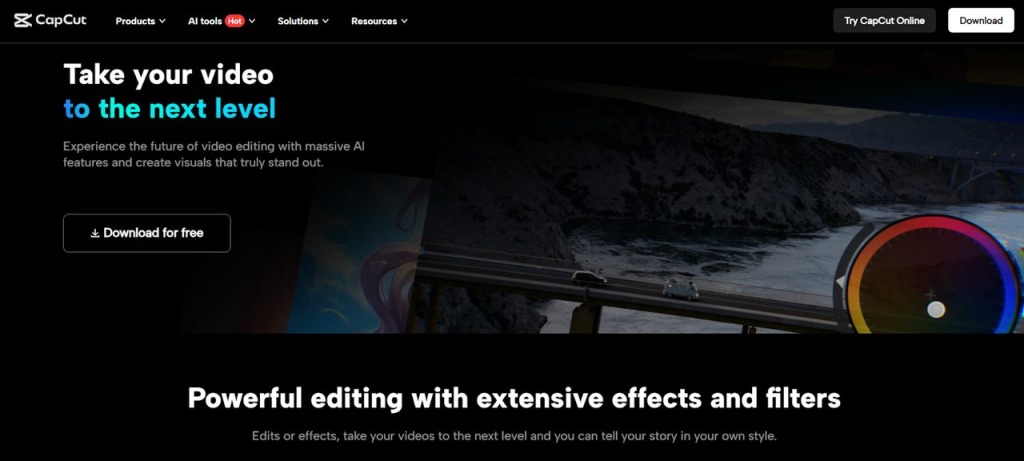
Why Use CapCut for TikTok Reels?
TikTok is about instant impact, and editing is immensely critical in the performance of your content. CapCut is specifically tailored to the needs of social media creators, which makes it a fantastic tool to use in creating TikTok reels.
CapCut guides you to perform all of these listed above and more: Trimming clips, syncing audio, adding captions, and trying filters. Rather than being forced to jump between several apps to do so, you can edit your entire reel in the application. This increases its editing capabilities to be more than just a video editing software, but also a performance optimiser to enable a creator to concentrate on creativity rather than complex edits.
A Guide On How To Edit A Tiktok Reel With Capcut – 5 Steps
Step 1: Launch CapCut and Start a New Project
Start it by launching the CapCut Desktop software. On the home window, click on New Project. This will bring you to the primary edit page.
To import your clips and audio, select “Import” in the Media panel and choose the files on your computer. Drop your clips onto the Timeline at the bottom of the screen. This is the place that you will organize all and perfect it to come up with your reel.
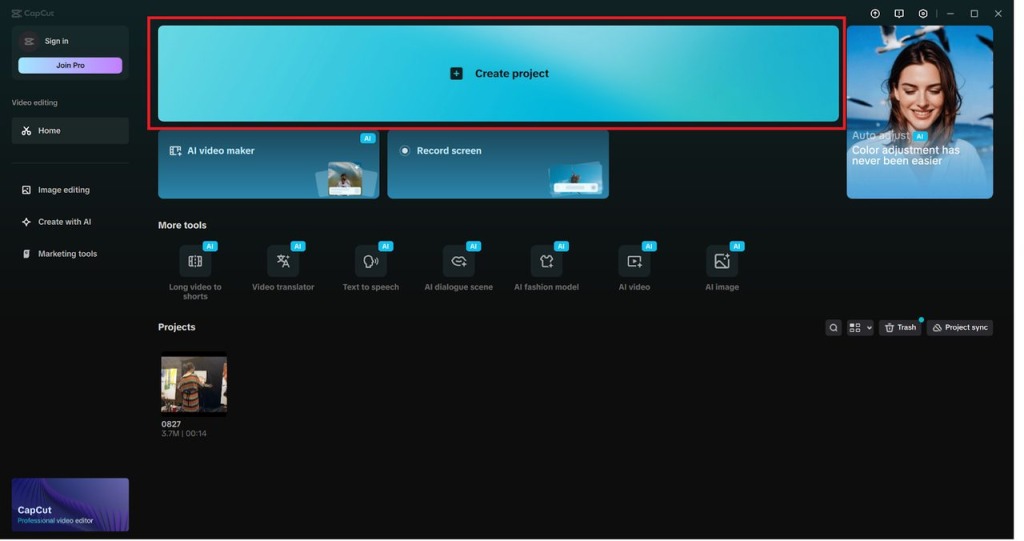
Step 2: Trim and Arrange Your Clips
On TikTok, time counts, and therefore, accuracy in editing is a necessity, says Daily FT. To trim unwanted parts, click on a clip on the Timeline and move edges closer to cut out the unwanted parts. To divide a clip, move the playhead to where one wishes the division to take place and click the Split (image which resembles scissors) icon above the Timeline.
You are able to rearrange clips by dragging them into the correct sequence. To make fluid-like transitions, click the transition icon between the clips, and you can choose between fade and swipe styles. This will make your reel come out easily and will keep viewers engaged.
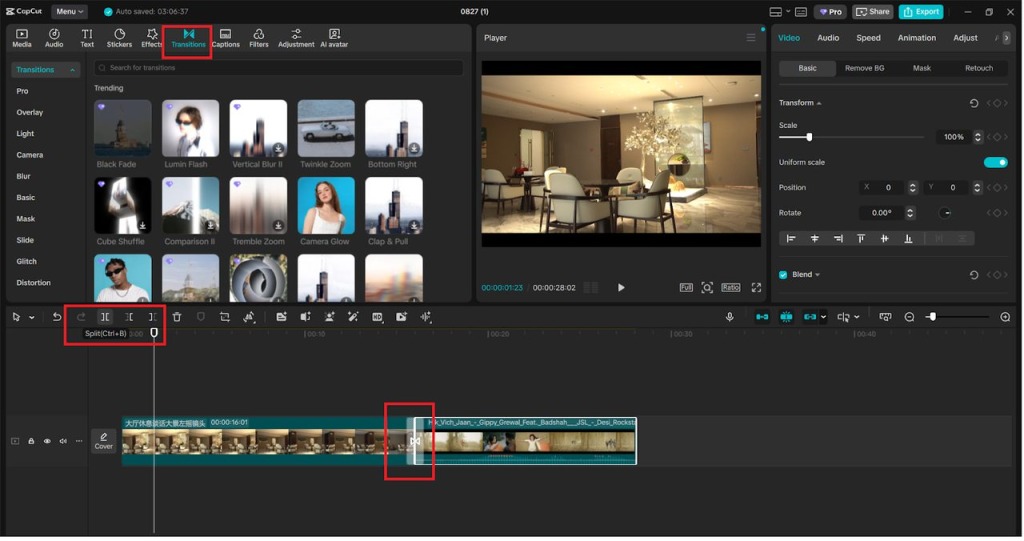
Step 3: Add Music, Audio, and Voice Effects
One of the greatest stimulators of engagement on TikTok is sound. In CapCut, use background music or sound effects by clicking on the Audio feature of the top menu. You may import your own audio or use the free library in CapCut.
When you add narration, you can simply do it in CapCut and process the sound with the voice changer. To accomplish that, select your audio in the Timeline, move to the right editing panel, and read the title Voice Changer. Ranging from robotic tones to playful filters, these are some effects that will help your reel receive a distinctive personality.
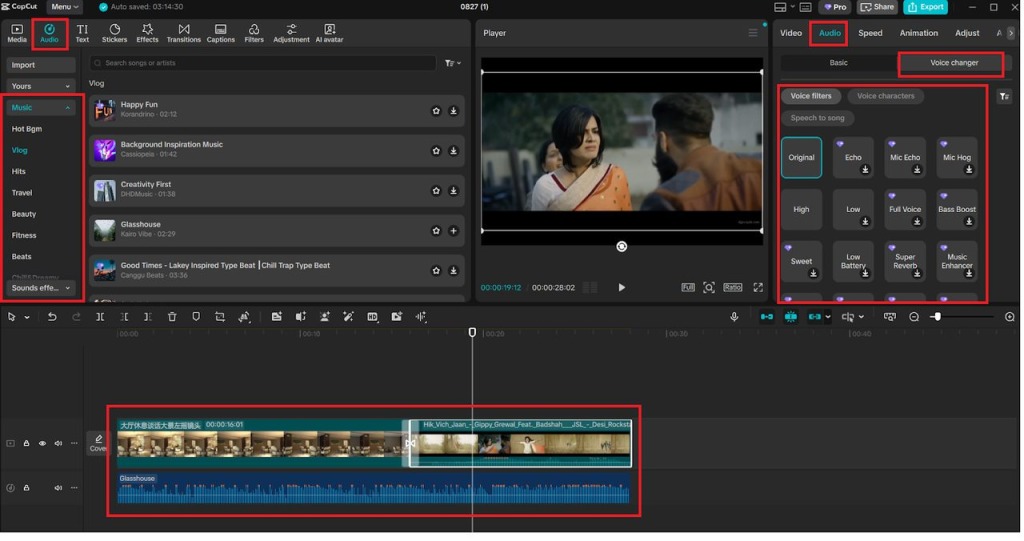
Step 4: Customize with Text, Filters, and Effects
Visuals are as important as audio to TikTok. To enter some text, select the text button and click on add text. Type all the captions, titles, or call-to-actions and adjust them to the desired fonts, colors, or animations in the right panel. Captions are especially helpful to open up content.
Take time and browse the Filters and Effects tabs. Drag your effect or filter of choice to the Timeline to activate it. These functions allow you to create an atmosphere, emphasize key events, and make your videos look attractive–much like doing this in a web-based photo editor, but within the video itself.
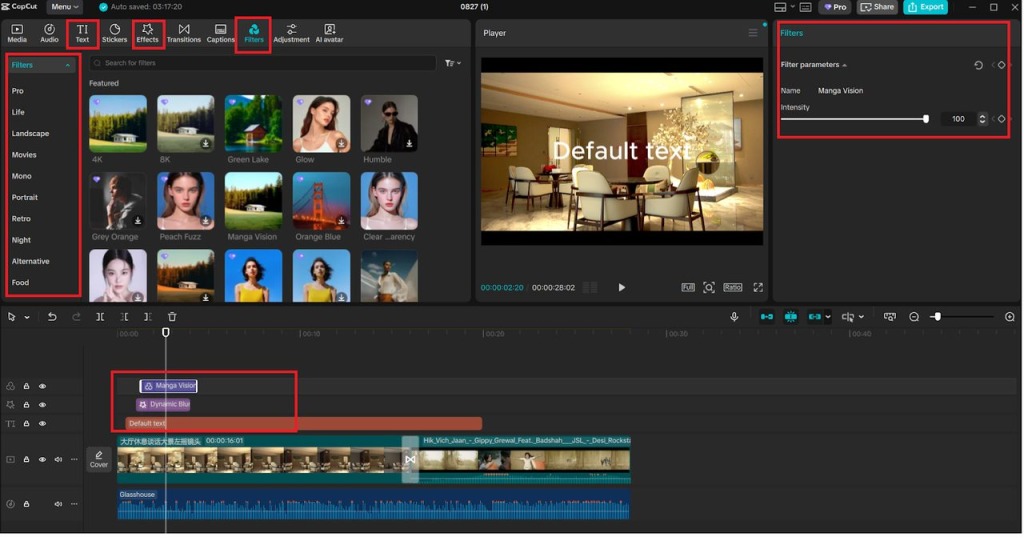
Step 5: Export and Share Your Reel
Then you will be ready to finish your reel. Click the blue button with export written on the top right of the screen. Then, in the export window, name your file and specify resolution and frame rate. 1080p 30fps or 60fps will suit TikTok.
Click Export one more time, and a reel will be rendered and saved to your desired folder. There, you can share it on TikTok and share it with your followers.
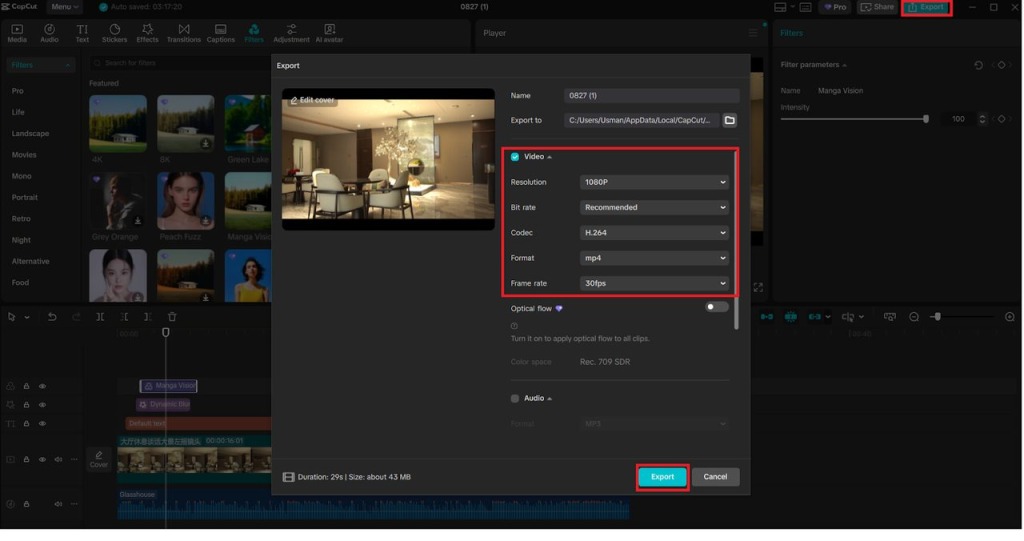
Final Thoughts
CapCut offers an easy way to edit TikTok reels, all in one tool. You can trim clips and add music as well as play around with filters and the voice changer, giving you the creative freedom that you require. Allowing creators to develop raw video clips into pro-quality reels with its graphical interface and similar creative freedom to an online photo editor, CapCut offers video editing tools that are easy to work with.
By sticking to these five steps, you can make your TikTok reels look complete, sound fabulous, and shine in the unending feed.




















